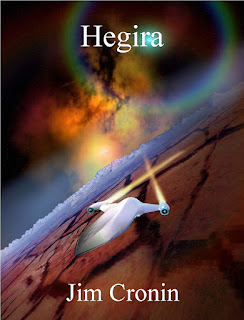Today,
we're doing something a little different. This is our eighth guest
author interview on the Marie Lavender's Books! blog, and fellow Solstice
author Jim Cronin is visiting us.
Hello, Jim! It’s such a pleasure to have you here. :)
Can you tell us a little bit about your latest book? When did it
come out and where can we get it?
Hegira is a science fiction tale of
impending planetary destruction, cloning, wealth, power, and political
intrigue.
Hegira’s release date is today, July 14th.
It is available at
Amazon.com, Barnes & Noble and CreateSpace.
Wow! It sounds exciting!
So, tell us...is there anything that prompted Hegira? Something that inspired you?
My
brother was writing a book inspired by his days in the Peace Corps and we met
several times to discuss his writing. This got me thinking about a book of my
own. The two of us started brainstorming ideas and this novel is the result.
That's great!
When did you know you wanted to write? Or has it always been a pastime of
yours?
Actually,
my old high school English teachers, and many of my former teaching partners
are probably going into apoplectic fits thinking about me being an author. The
English language has always been a complete mystery to me so I never thought I
would attempt anything like this. However, with the help and inexhaustible
patience of several amazing editors, I gradually learned some of the skills
needed to become an author. I still have
a long journey ahead, but I think this has been an incredible adventure so far.
Do you
have any favorite authors?
Actually, there are many. J.R.R.
Tolkien, Isaac Asimov, Ray Bradbury, Jeff Shaara, Orson Scott Card and Andy
Weir come to mind right off the top.
Do you write in a specific place? Time of day?
Absolutely.
I have one room set aside as an office. I used to grade papers and do lesson
planning there, but now I use the space for writing.
That's great!
So, are there any words you'd like to impart
to fellow writers? Any advice?
Perseverance is the key. Never give
up. I took me three years from when I started my first draft until I finally
found a publisher willing to work with me and set the book into print. Along
the way I underwent several dozen re-writes, revisions, edits, over a hundred
rejections, additions, and deletions before the book was ready. The entire
process became a challenge to me to see it through. And now the book is real
and something solid in my hands instead of just a concept rattling around in my
head.
I agree about your tip on perseverance. It's amazing when all of your hard work pays off.
Thank you for stopping by, Jim! It was a pleasure to have you here.:)
Readers, here is the blurb for Hegira.
His species became extinct decades before the aliens rescued and cloned
him, but he still must do everything he can to save them all. Karm must
travel back in time, create the most powerful financial empire ever seen
on the planet Dyan’ta and assemble a team of experts who must be kept
in the dark about his plans for fear of upsetting the timeline.
Dr. Jontar Rocker is an up and coming geneticist whose
untested and controversial theories on cloning become the lynch pin in
Karm’s schemes. Maripa, Karm’s petite and beautiful surrogate niece,
personal secretary, and deadly bodyguard must learn to trust Karm
despite his deceptions and secrets. Can the emerging love between Dr.
Rocker and Maripa survive the demons and surprises of their own past, as
well as Karm’s impenetrable air of mystery?
Karm and his companions must save the Brin. To do so, they must band
together to overcome Brach, the ambitious and obsessed monarch.
Determined to take control of Karm's vast industrial empire, Brach joins
forces with his conniving brother Pareth, leader of The Faith, an
ultra-conservative religious order committed to stopping Dr. Rocker and
his heretical efforts to develop cloning techniques. Nothing less than
survival of their species is at stake.
Here is an excerpt from the novel.
“Come in, Latonia Base…come in Latonia Base. This is
Starship Hegira, repeat, this is Hegira. Come in, Latonia.”
Static crackled from the
speaker. The lieutenant, bleeding and dying from the injuries he received
during the mutiny trembled feebly as he gripped the microphone. Blood soaked
his crest feathers; his talons broken and jagged from the hand-to-hand combat
in the spaceship’s passageways. He knew his wounds were fatal, but his duty was
clear: to report back to base about the failure of the mission. His body tensed
as the next wave of pain shot through him.
“Latonia
Base, this is Hegira. Come in. Priority clearance Falcon, Delta. Come in Base.
Damn you to hell!” the soldier shouted in desperation. “Somebody answer! Come
in, Latonia!” The microphone dropped from his talons, clattering on the control
panel before falling to the metal plated floor. The lieutenant slumped back
into the chair, pressing a blood soaked rag to his shoulder. Staring out the
view port he watched the star-filled blackness and wondered at the cruel turn
fate had taken over the past few days.
Ooh! Riveting! I definitely want to know what happens next.
Readers, don't forget to check out this new release!
Purchase Links:
Author Bio

I worked for thirty five years as a middle school science teacher,
but am now semi-retired, working part-time as an educator/performer at the
Denver Museum of Nature and Science. I have been married for thirty seven years
to the love of my life, Diane. Together, we raised two incredible sons, and now
have a beautiful granddaughter to spoil rotten.
I was born in Kansas City, Missouri and lived in Arlington,
Virginia before moving to Denver where I attended High School and eventually
college at Colorado State University, graduating with a degree in Zoology and a
teacher certification. I currently live near Denver in the small town of
Parker.
While I have always enjoyed reading science fiction stories,
actually writing one never seemed possible. Just ask any of my former Language
Arts co-teachers. They will confirm my complete mystification by the English
language. However, on a lark, and at the urging of my brother, I labored to
learn to write. It only took three years of editing, rewriting, and regular
rejections to finally produce this book. It has proved to be a fascinating and
incredible journey.
Author Links:
Jim's Book: